Log in, Edit, Save and Publish in Pagelime.
Note: In my opinion, Pagelime is the easiest, most intuitive and flexible HTML editor around. If you are inclined you can even edit pages with your iphone app.*
Let Tim know if this is something you would like to learn about.
1 To get started, on your pc, simply go to the pagelime website.
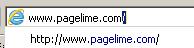 2
2 Click Login. Once you login, you will often be able to skip this step,
depending how long its been since your last visit.
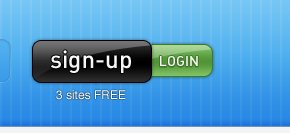 3
3 You can login using your HCS Google email credentials. Using your full heritage email.
Or you can use a seperate pagelime username and password given to you. Which ever is more convient to you.
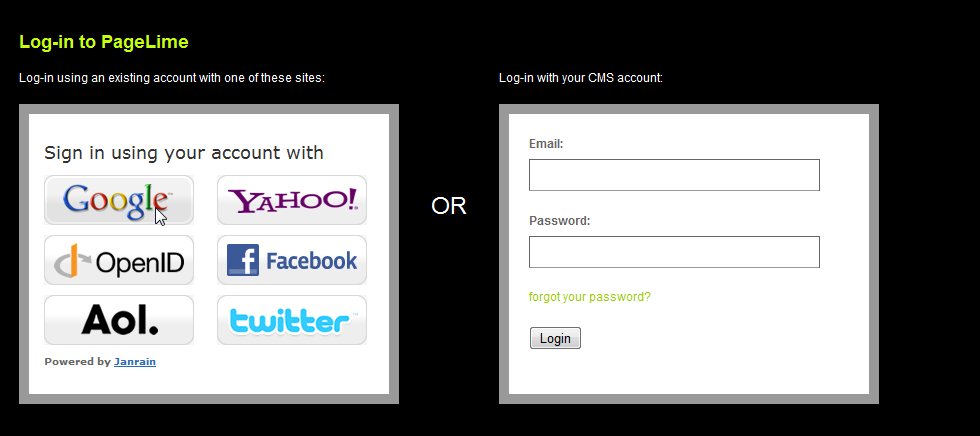 4
4 Click Site Pages. *(Right now only one website is using pagelime.
If more websites are added,
you may have an extra step. You would select your website. In this case. HCS Athletics. )
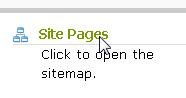 5 In this case we are going to make a simple change to the Coaches Directory. This is just to demonstrate the basics of Saving,
Editing and Publishing. Click Coaches Directory.
5 In this case we are going to make a simple change to the Coaches Directory. This is just to demonstrate the basics of Saving,
Editing and Publishing. Click Coaches Directory.
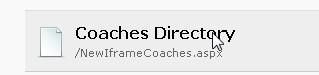 6
6 In this case, I only want to edit from the sub category of Cheerleading, so before I click
the edit button click Cheerleading to navigate to that page.
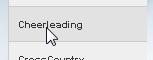 7
7 Usually you will find an edit button at the bottom of the page. Some pages will have more than
one edit button. Click edit.
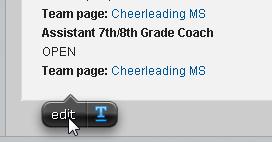 8
8 Once in edit mode, double click the text you
want to change. Selecting the text first, is always the best way to make changes.
This way you will not need to reformat your changes. Then type the new extension number.
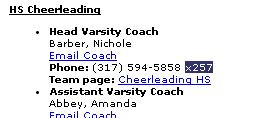 9
9 I have changed the extension.
 10
10 When you click OK at the bottom. Its saves the changes
but does not make it obvious.
 11
11 You have saved your changes, but because you are on the web you still need to remember to make the changes LIVE on the site. Click
"publish" from the upper left "Page Actions Menu" to
make the changes live.
 12
12 From the upper right. You can click Close if you want to return to the Pagelime background.
Or just close the page if you are done.
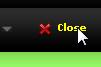 13
13 When you go back to view your changes you will need to click the refresh button. This is
the refresh button in Chrome.
 14
14 This is the refresh button in Internet Explorer. Your changes have been updated.
Just remember : clicking OK saves your changes, but does not make them live.
